How to connect Android Studio with Nox App Player for Android development and debug
Nox App Player is a full feature Android emulator which could be used for Android development, testing and debugging. This post will give a step by step guidance on how to connect Nox with Android Studio as an example. It could also be connected to intellij idea and eclipse as well.
1. Download and install the latest version of Nox App Player from our official website: https://www.bignox.com/
2. Start Android studio and create a new activity
3. Start Nox App Player, go to Nox system settings >> turn root mode on >> save changes and restart Nox
Note: Nox is defaulted to start in tablet mode, you could choose in System Settings >> Advanced >> Startup Setting >> Phone to better emulate the Android phone experience
4. Go to Android settings in Nox >> About Tablet >> Keep clicking Build number until it shows that you are now a developer >> go back to Android settings and you will find the developer options now.
5. Go to developer options >> tick USB debugging
6. Now in cmd go to the bin folder under the installation path of Nox App Player, input this command: nox_adb.exe connect 127.0.0.1:62001. You will see a successfully connected notice in cmd. If it shows null or offline, just re-start Nox and try again.
7. Now Android studio will detect Nox.

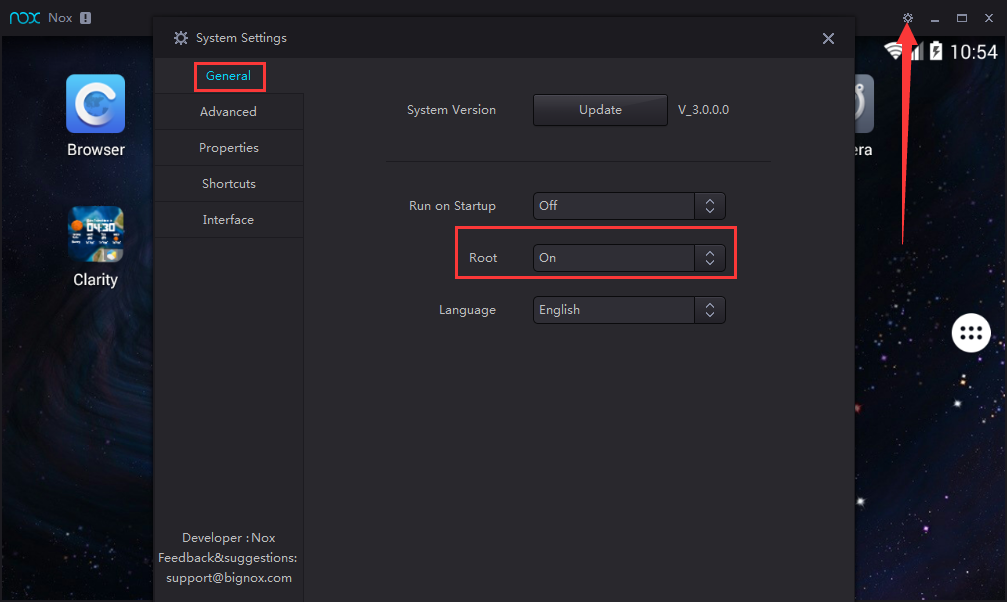
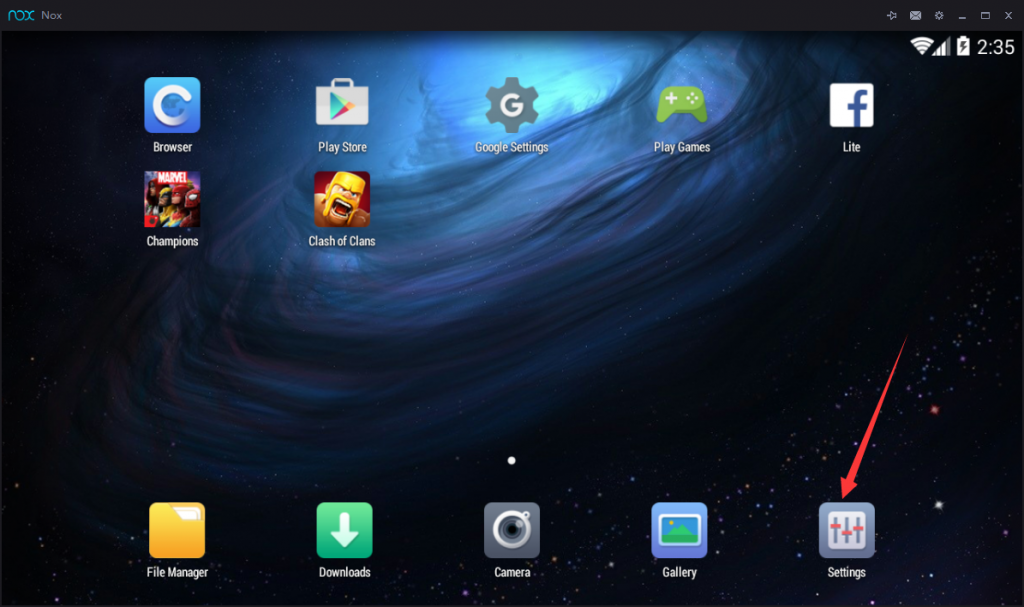
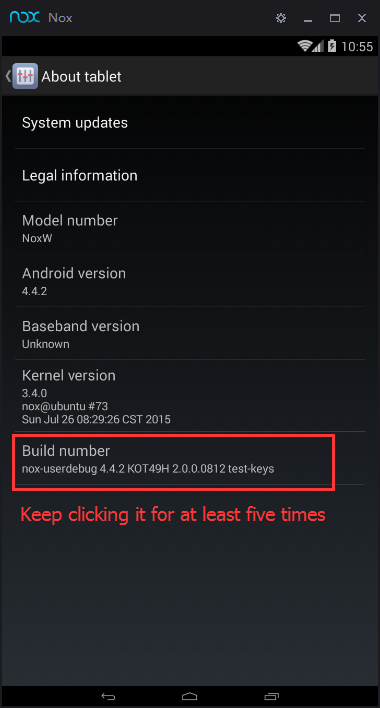
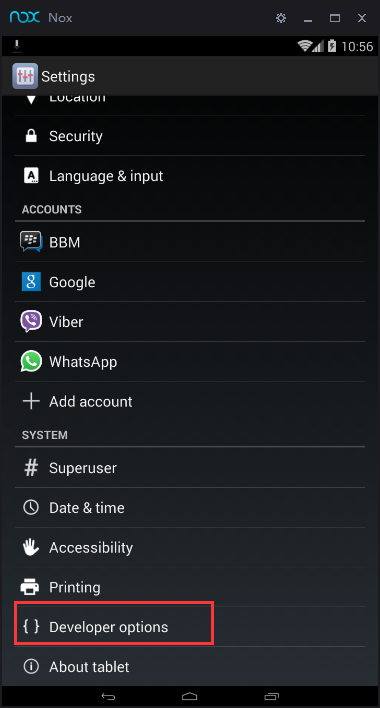
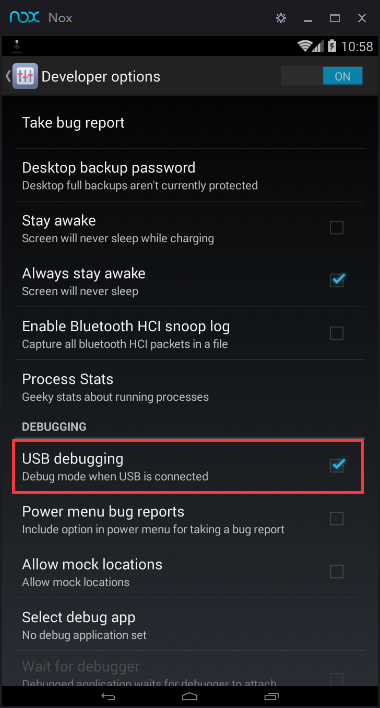
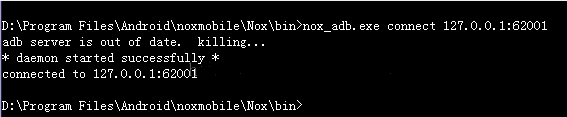





1 Komentar
Thanks gan, very helpful.
BalasHapus